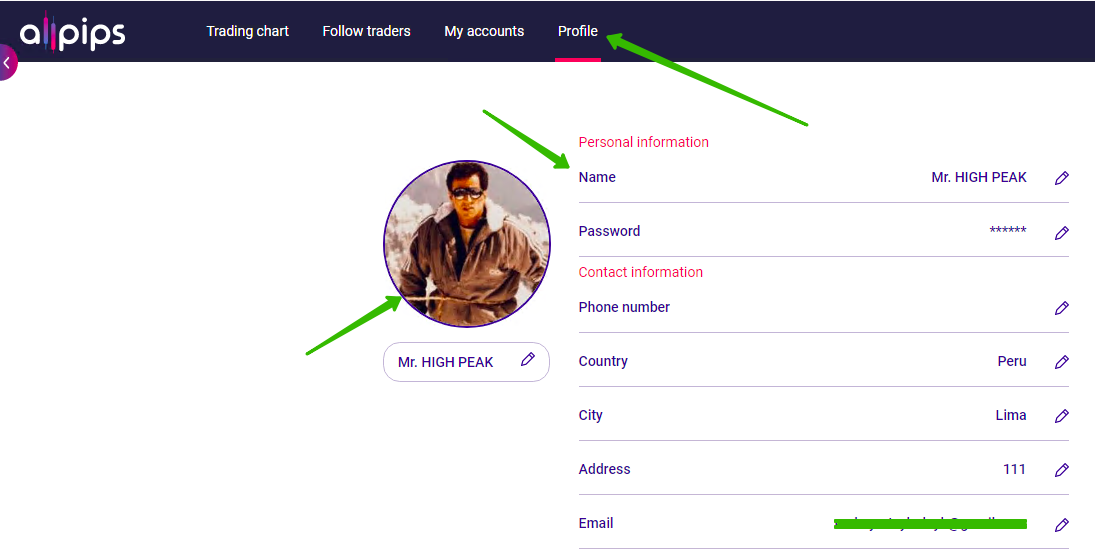faq inner page
How to use MT4 EA to become Master Trader on Allpips?
In this quick guide we will show you how you can become a Master Trader on Allpips Copy Trading Platform using a MT4 Expert Advisor.
1. Create MT4 and Allpips Account
Once you register with AdroFX and your profile is fully verified you need to open at least 2 trading accounts.
Enter “Client’s Area” and you will see a homepage which is called “Accounts”. If you don't have an MT4 account yet - scroll down a bit once you will see a sign “MT4 TRADING ACCOUNTS” and click “Open New Trading Account”.
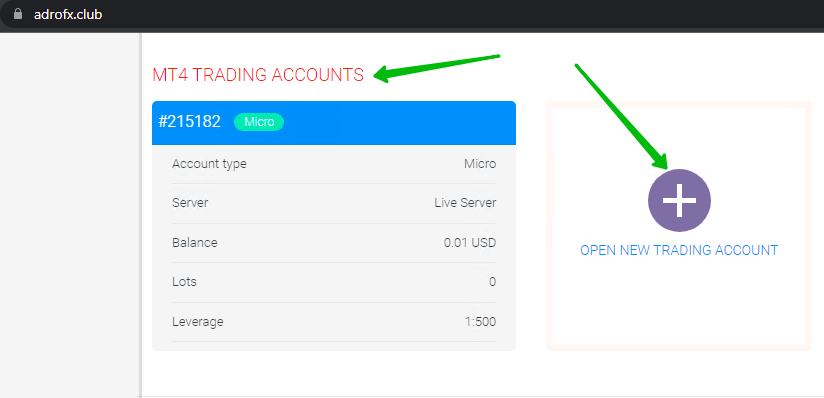
In the pop-up choose account type, currency, leverage and press “Open Account”. In a few minutes you will receive an email with your new MT4 account login and password.
To open Allpips live account scroll up and find the sign “AllPIPS TRADING ACCOUNTS". Click “Open New Trading Account”. In the pop-up choose account type, currency, leverage and press “Open Account”. You can enter this account by pressing “Allpips Platform” on the left side menu.
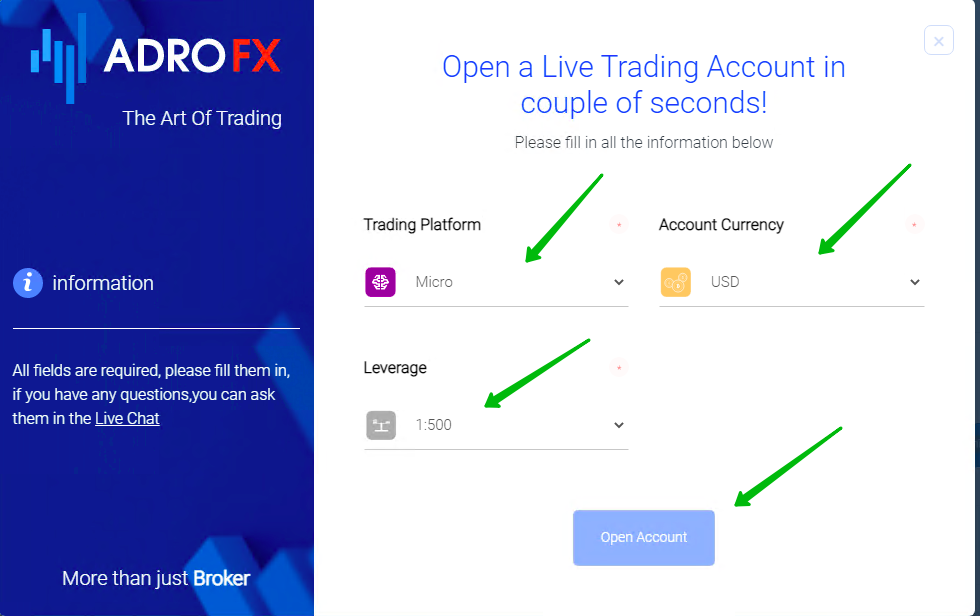
2. Fund Accounts
Once your live account is created you can fund it by pressing “Funding” on the left side menu. On the deposit page choose the funding method and fill in all necessary information: account number, amount and click “Deposit Funds” to proceed to the processing system page and complete your deposit.
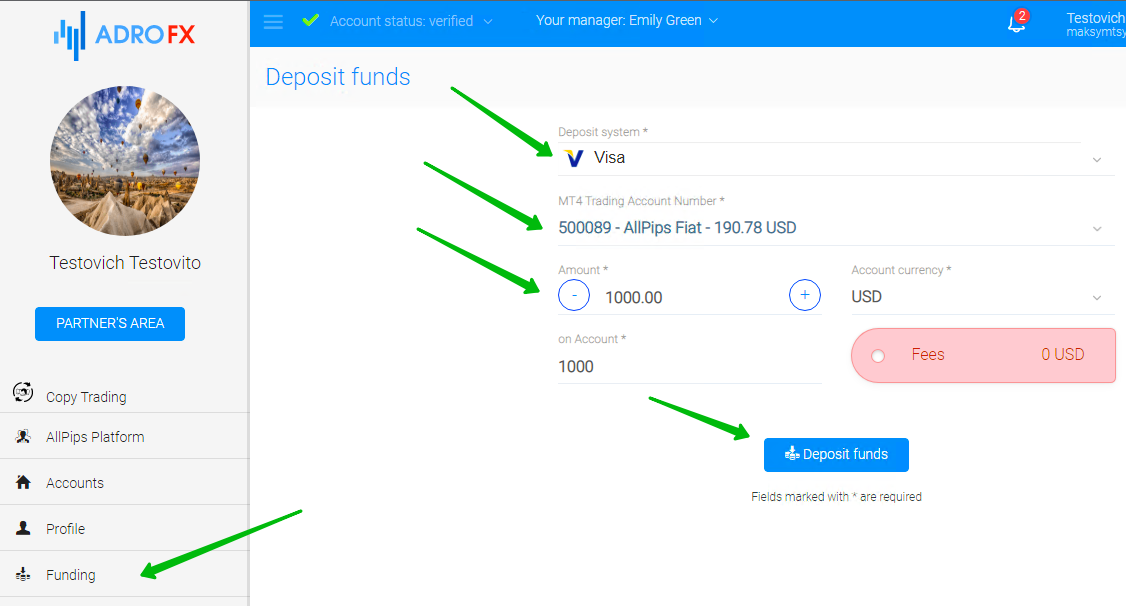
3. Install EA on MT4 Account
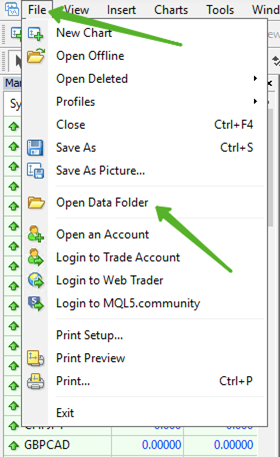
Now we will need to install your EA on Adro MT4 Platform. If you already installed it from EA developer website to your PC here is few steps you need to go through:
- Open the MT4 platform Select “File” from the main menu.
- Click on “Open Data Folder” to bring up a new folder panel.
- Select the “MQL4” folder, followed by the “Experts” file.
- Drag and drop your EA file(s) into this folder.
Restart MetaTrader 4 for your changes to take effect.
After that you will see EA on the left at the “Navigator” window. To activate EA you need drag and drop it from the “Navigator” window to the chart. A dialog window will appear in the chart. Don't forget to check the “Inputs” tab to adjust your new EA settings if it’s needed and click “Ok”.
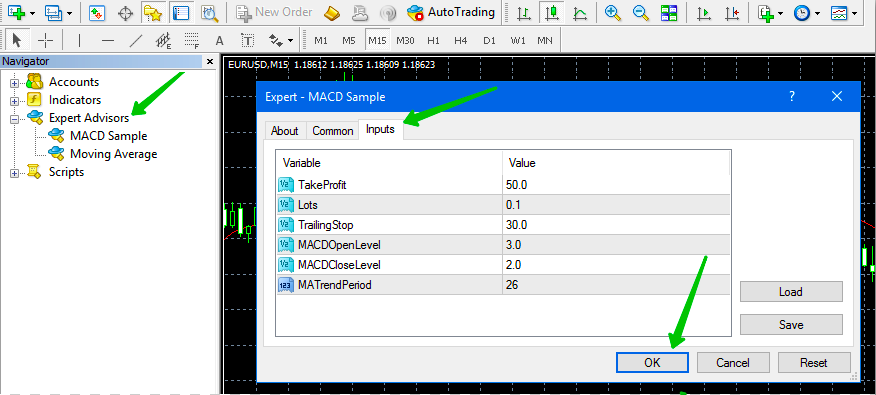
4. Link MT4 account to Allpips account
Once your EA is installed we can connect your Adro MT4 live account to your Allpips account.
For this go to the “Accounts” page inside your cabinet and press on the MT4 account from which you would like to copy trades. On the opposite side of the Account card click “Copy to”. On the next page choose Allpips account to which you will copy trades and press “Start copying”.
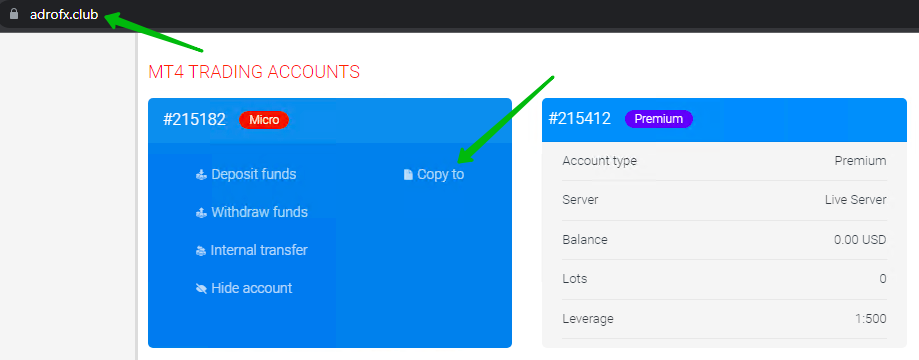
5. Share Allpips Account.
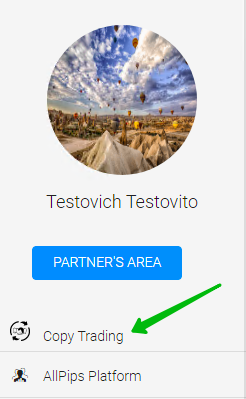
The last step is to share your account with other traders and become a Master Trader. For this click “Copy Trading” on the left side menu and choose “My accounts” at the next page upper menu.
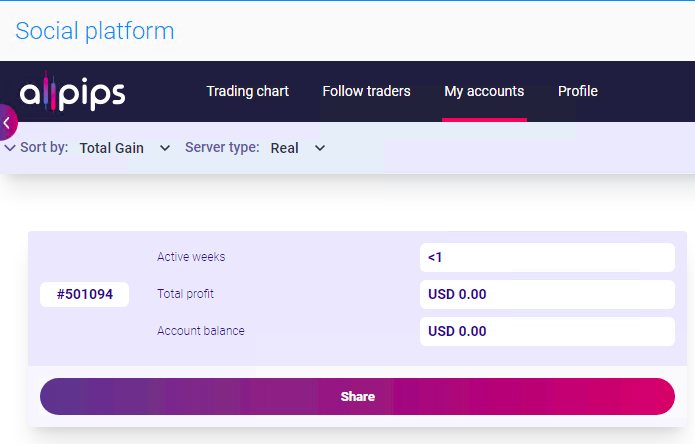
Find your Allpips account from the list and click “Share”.
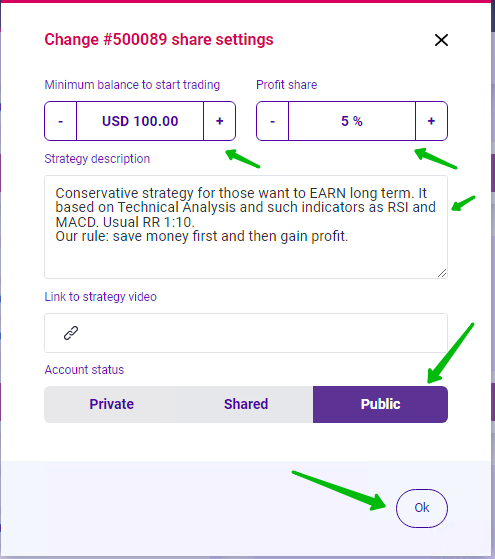
At the pop-up choose “Minimum balance” that you recommend clients to start with. Add “Profit share” - that client will pay you if he will connect to your Master Trader account and briefly describe your strategy idea. Then you can add link to video about your strategy and choose “Account status”:
- Private - account will be visible only for you;
- Shared - clients can see and connect to your account only through a unique link;
- Public - everyone can see and connect to your account.
After you press “Ok” all trades that will be opened by your EA will reflect on your Allpips account and can be copied by any other trader that will follow your account.
To make your account look even better on the “Follow Traders” list you need to press “Profile” and edit your name and upload a picture.